Automatically Lock Windows PC Using Dynamic Lock
Learn how to Automatically Lock Windows PC Using Dynamic Lock that will help you to secure your PC by providing some extra security and providing privacy to your files. So follow the below guide to proceed.
indows users would be already familiar with one of the most important security features, that is locking of user accounts using passwords. This feature prevents the access to the whole of the data inside the computer and hence protects it. Sometimes this security feature films to protect you, i.e when you suddenly go away from you alive computer without locking it. This is the thing that could happen anytime and the users could fall off their important information in others hands. Windows have been granted with a great security feature named Dynamic lock that works to lock the Windows every time when the user goes away. This feature is pushed on or off through the Bluetooth linking. Going towards the article, we are here to describe you about the method of setting and enabling of Dynamic locking on Windows Pc. If you wish to turn on this feature on your computer and hence prevent any sudden access by others to your information them please go and read the whole article below!
How to Automatically Lock Windows Pc Using Dynamic Lock
The method is quite simple and easy and you just need to follow the simple step by step guide that we had discussed just right below and you can implement extra security to your PC. So follow the below steps to proceed.
Steps to Automatically Lock Windows Pc Using Dynamic Lock:
#1 First of all you need to choose any Bluetooth device that you can use for the Dynamic Lock feature. Although the feature supports every Bluetooth device you have to consider the device that is always there with you. The smartphone will be our choice as it could be easily taken with all the time.
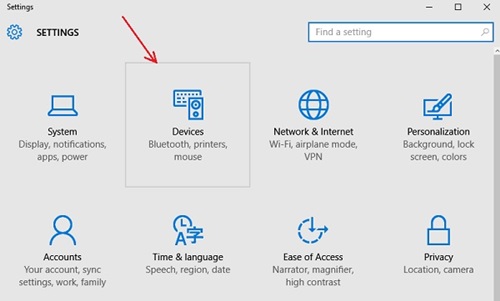
#2 Pair the selected Bluetooth device to the Windows. For performing this action just go to the Settings -> Devices -> Bluetooth & other devices. Through the just as your device by clicking on the Add Bluetooth or other devices option. Windows will then search for your device, select the device through the results and pairing action will be triggered.
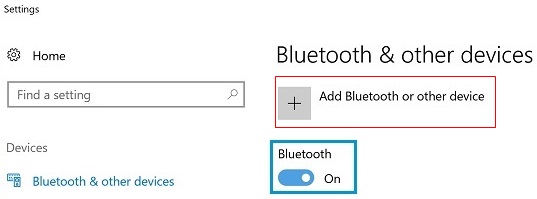
#3 After pairing your Bluetooth device you need to enable the Dynamic Lock feature on the Windows. Note that this feature is only availed in the Windows 10 creator update. If you have this version installed then only you can use this feature. We have used the Windows Insider Preview program to grasp the latest version test node of the Windows. In this version this feature was available but we cannot say of any other version still have the dynamic lock feature.
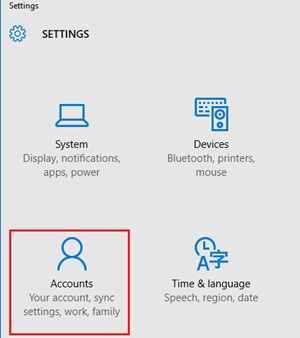
#4 To enable the Dynamic Lock, go to the Settings> Accounts> Sign in Options on your Windows through the Start menu. Scroll down to bottom inside the Sign-In panel and there check the box aside to the “Allow Windows to detect when you’re away and automatically lock the device” option. Now the Windows will detect the paired Bluetooth device everytime. If it is away from the range for more than 30 seconds, Windows will automatically get locked!
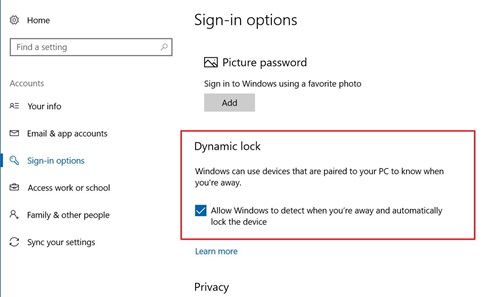
#5 Again when the same paired Bluetooth device comes to the live range of the Computers Bluetooth, the Windows get unlocked!
This security feature although is amazing but the users probably would not require it most. This style of Windows locking could be great for the business users those who work all the time and sometimes have to leave their computer.








Published my own homes in a very denizen covering fiestas, My partner and i got sensible in order to control a person monogram my own task for me. My partner and i has been no frustrated as a result that proved helpful. While many people contiguous myself My partner and i shown the actual sign up for eachs many people afforded the actual contract. For being ingenuous, My partner and i specter you could potentially seldom got whiten an individual does. Stunning quick. Buy Instagram followers
ReplyDelete