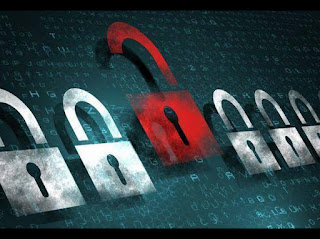send Blank Messages On Whatsapp
How To send Blank Messages On Whatsapp:-
What if I tell you that you can also amaze people by doing something they apparently believe they cannot do? Yes, there are certain tricks and hacks which can help you achieve the impossible.
Sending blank messages on your favourite chat app Whatsapp, is something of a task that can be termed impossible by normal people. But do we belong to the normal people category?
We are not demigods or magicians. But those of us, who crave for more and more tricks and hacks every second, indeed, do not belong to the normal people category.
So, are you all set to amaze your friends? In this article, I have tried to expose the top three hacks using which you can send a blank Whatsapp message to a friend or to a group. Read on, to learn how to hack this simple trick.
Way 1 : Use Notepad
You can use the Notepad text editor in your PC to send a blank Whatsappmessage.
STEP 1
STEP 1
- Open the Notepad text editor in your PC. Type in either ALT+0160 or ALT+255 using the number pad in your keyboard. This will add a blank space to your notepad file. Save the file.
STEP 2
- Now you need to transfer the saved file to your Android device. I have used the Bluetooth adapter to transfer the file from my PC to my Android device where Whatsapp is installed.
STEP 3
- Once the file is transferred to your Android device, locate the file and open it using any text viewer.
STEP 4
- Long tap on the empty space to copy the contents of the opened file.
STEP 5
- Now you can simply paste the contents on to a chat window and hit Enter to send a blank Whatsapp message. And yes, it works.
Way 2 : Send An Unidentified Character
The next method through which you can send a blank message on Whatsapp is by sending an unidentified character. Since the character cannot be identified by Whatsapp, it will be received as a blank message by the recipient. I have used an Arabic character to show as an example. You can download the character from here. The blank character is in between the double quotes(” “). Simply transfer the file to your Android device and copy-paste the contents to your Whatspp chat after removing the quotes. Remember not to send the quotes.
Way 3 : Use A Third-Party App
There are several applications that let you send blank messages on Whatsapp. One of those applications is Noword. You can download the apk file for Noword by clicking here.
STEP 1
- Once installed using the apk file link given above, use the app’s icon to launch it.
STEP 2
- Simply click on the Send button once the app launches.
STEP 3
- You will have the option to select an app from the list of applications for which you can use Noword app to send blank messages to.
STEP 4
- That’s it, now you just need to pick a contact from your contact list and the blank message can be sent.
Try out this trick today itself to amaze your friends. Don’t forget to challenge them too. Hope you had fun reading the article